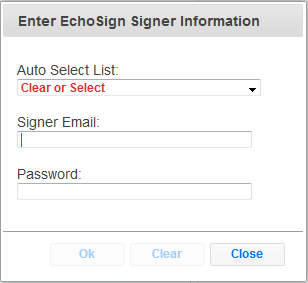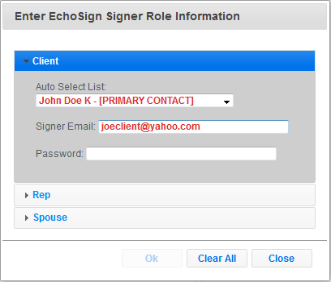Signing Forms with Adobe Sign
If your organization uses Adobe Sign (formerly EchoSign) you can follow these steps to electronically sign forms which have been configured by your administrator for use with this service.
Adobe Sign requires the email address of the signer only. To sign a signature field using Adobe Sign follow these steps:
- Click the signature field to show the following dialog:
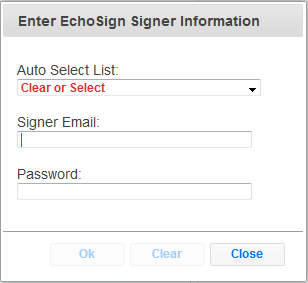
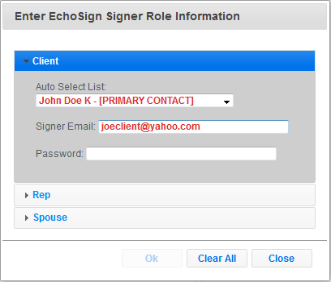
Enter the following fields:
Auto Select List - toggle this box to quickly select from the primary contact and any assigned beneficiaries or related individuals.
Signer Email - the email address of the signer. Notifications to sign will be sent here.
- Click "Ok" then repeat for all signature areas on the form.

- At the top of the window click the button to post the document to Adobe Sign. Note: The text for this button is controlled by the account administrator and will always be located to the right of the Print Preview button.
- If an error occurs at this step you may need to verify your Adobe Sign credentials. If not, you will see a "transmitting from laserapp.net to Adobe Sign progress screen followed by Status Dialog.
At this point each signer will receive an email with further instructions on how to complete the signing ceremony (see Adobe Sign documentation for details).