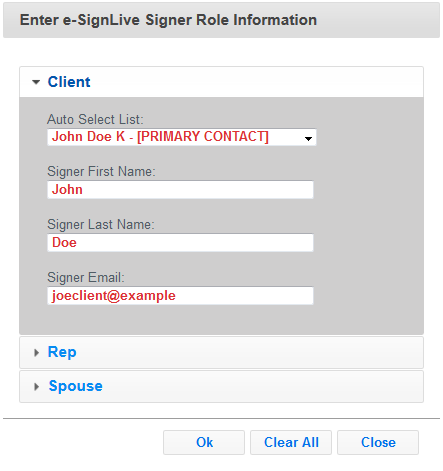e-SignLive
If your organization uses e-SignLive you can follow these steps to electronically sign forms which have been configured by your administrator for use the e-SignLive service.
To use e-SignLive you must first enter your account credentials.
To sign a signature field using e-SignLive follow these steps:
- Click the signature field to show a dialog similar to the following:
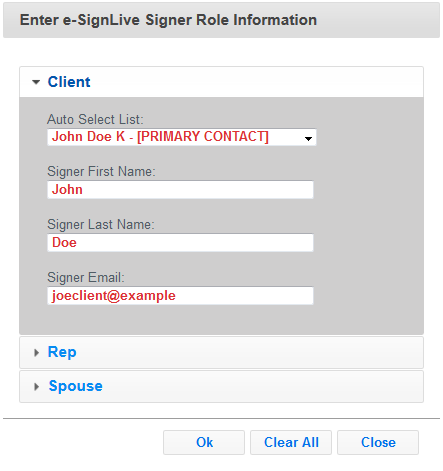
Enter the following fields:
Auto Select List - toggle this box to quickly select from the primary contact and any assigned beneficiaries or related individuals.
Signer First Name - the first name of the legal signer.
Signer Last Name - the last name of the legal signer.
Signer Email - the email address of the signer. Notifications to sign will be sent here.
- Click "Ok" then repeat for all signature areas on the form.
- At the top of the window click the button to post the document to e-SignLive. The text for this button is controlled by your account administrator, but it will always be located to the right of the Print Preview button.
- If an error occurs after posting to e-SignLive it typically will be an authentication problem. If no errors occur you will see a e-SignLive Status dialog.
Email messages will be sent to each signer in the order they were specified on the form. When all signers have completed the "ceremony" the signed document can be downloaded from e-SignLive.