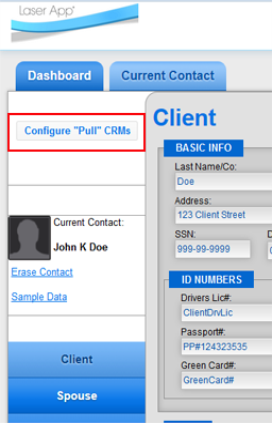
Laser App Anywhere can utilize contact data that is "pushed" via launch from a third party web site, or it can "pull" contact data from certain online CRM vendors who offer that ability. If you have a third party CRM that does not currently launch the application you can configure your credentials to pull a contact in.
Currently supported CRM systems:
Redtail CRM - Redtail technology.
Note: Some (or all) of the CRM systems above may not appear in your configuration and their availability is determined by the permissions set in your corporate account. Please contact your Laser App account manager if you have questions.
To configure a CRM pull click the Contact Data Button from the Active Form Data pane in the Dashboard. If you have logged in directly (i.e., did not enter by launching a contact in a third party site) you will see the Configure "Pull" CRMs button:
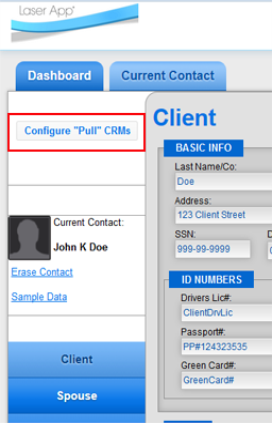
After clicking the Configure "Pull" CRMs button you will see a screen similar to below:
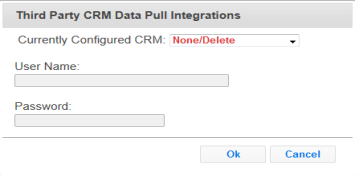
Select the desired CRM from the Currently Configured CRM drop-down list.
Depending on the CRM, the credential entry area shown above may appear differently. Please contact your CRM\vendor for credentials (they are not provided by Laser App Software).
After clicking the Ok button the last name selection pane will appear at the top of the screen:
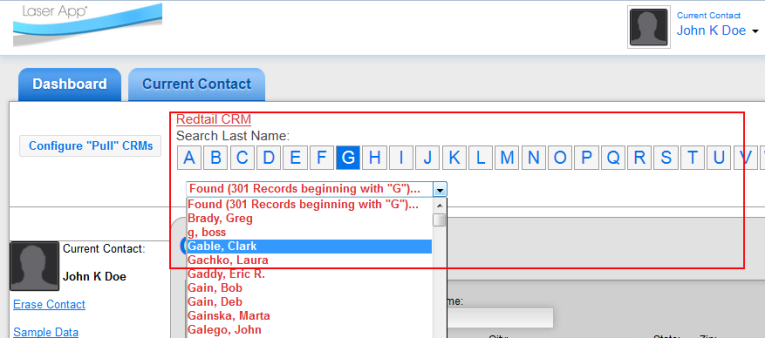
If your credentials are entered correctly you can click any of the letters across the top to pull a list of contacts with last names beginning with the selected letter. The matching contacts will be pulled into a drop-down list. Selecting the contact in the list will pull that contact in after a brief delay. Once the contact is pulled any forms loaded will contain their data.
Note: this functionality is not available when the contact is pushed/launched from another CRM. You can only access this screen if your parent organization has approved it and you have logged in directly.