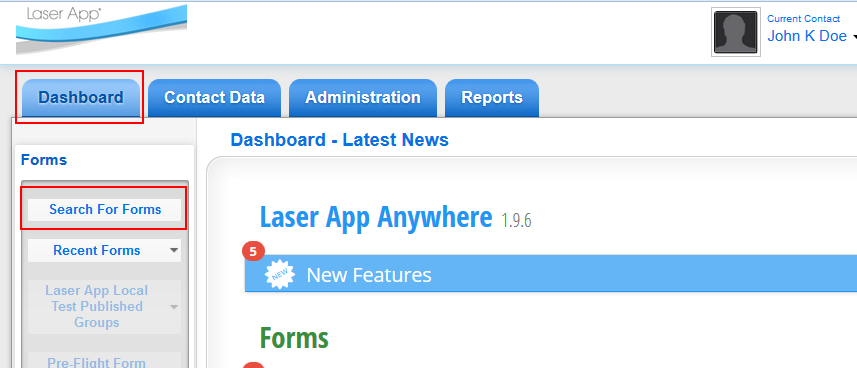
The Broker Dealer administrator can create groups, which can be published as selections available to all users from that Broker Dealer.
1. First, select the Dashboard tab from the top of the screen.
2. Next, select Search for Forms from the Forms menu of the Dashboard.
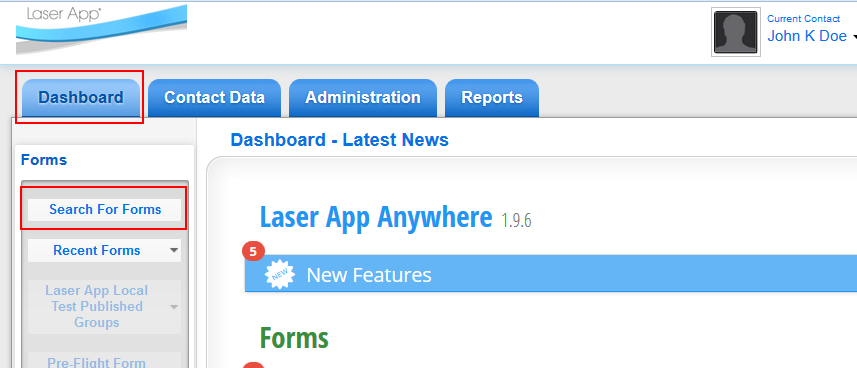
3. Select the type of form from the Filter by list.
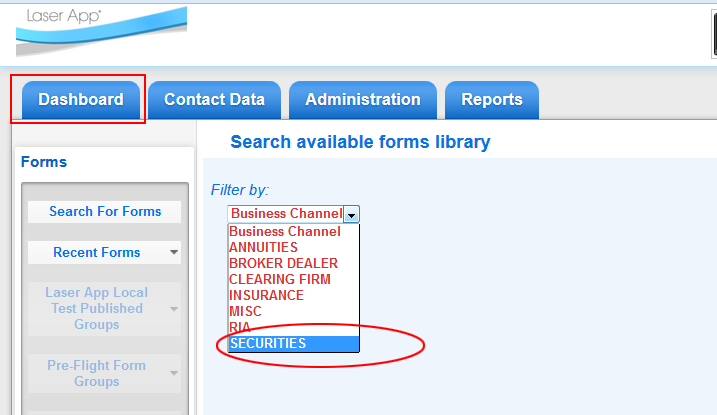
4. Select the form vendor from the list.
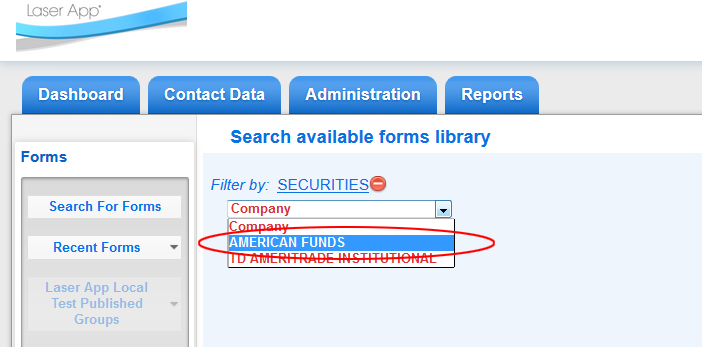
5. Press the Add to Queue button to the left of each form in the list to add the form to the queue of forms that will constitute the group. To select forms of another type or from another vendor, press Select More Forms button and repeat steps 3 & 4.
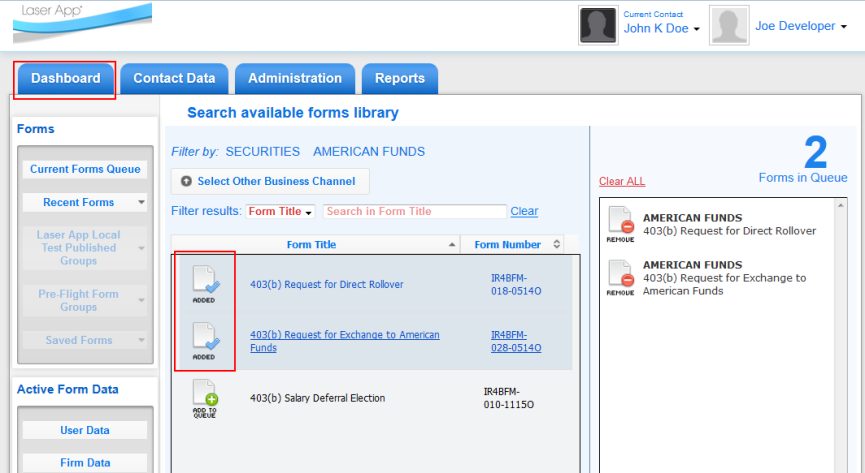
6. When all forms are in the queue on the right hand side, press Save to Pre-Flight Form Groups.
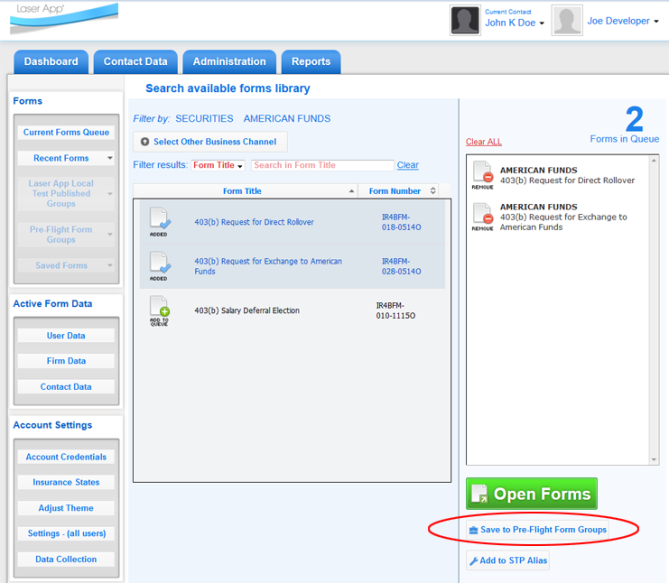
7. Choose an existing category or (type in a new one) then enter a group name then click Save:
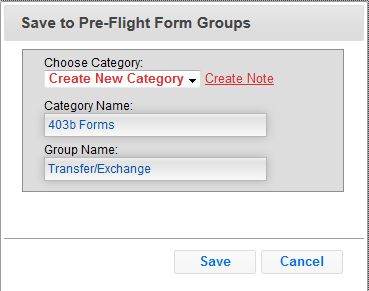
8. The group will now appear under Pre-Flight Form Groups.
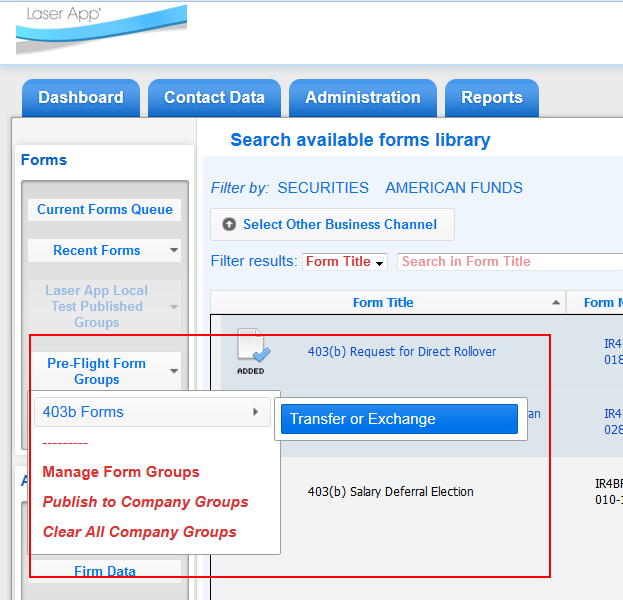
9. When you have created all of the groups that you would like users to see, follow the instructions on Publish Form Groups to publish the list to users.