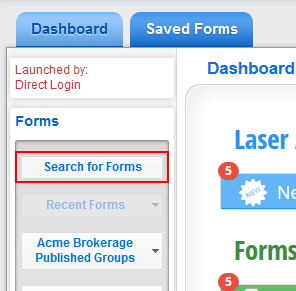
To see a video tutorial for Forms Search, click here.
1. Select Search for Forms on the left hand side of the screen.
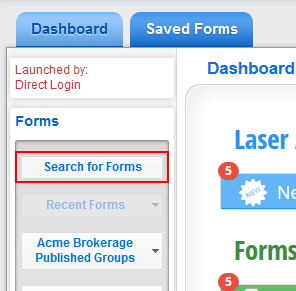
2. Select theBusiness Channel type for the form from the Filter by list.
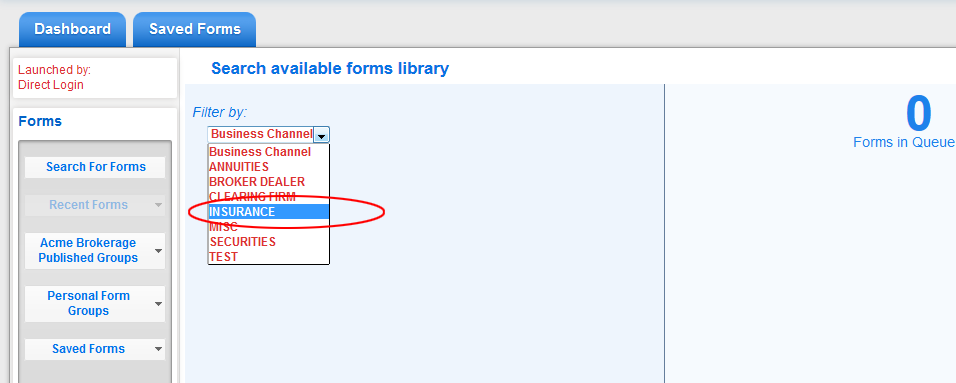
3. Select the form vendor from the list.
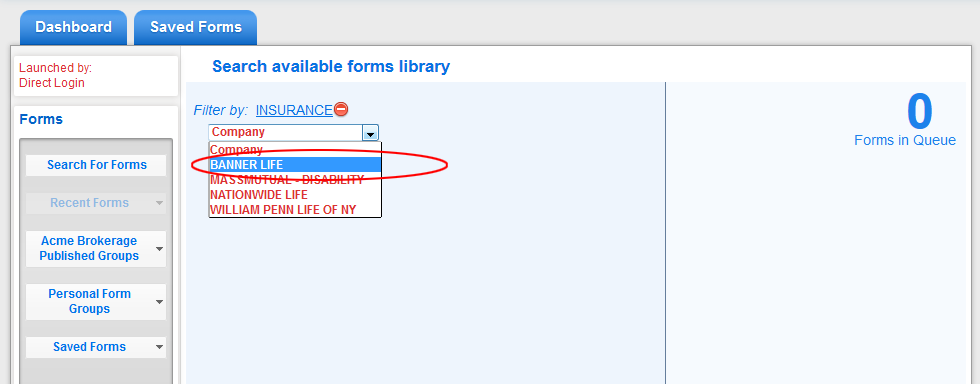
4. Depending on the Business Channel chosen, you will be able to filter down the initial results by two or more attributes including Service Type, Document/Product Types, and States for state-specific business. Note: some form vendors provide additional information so these options may not all be available.
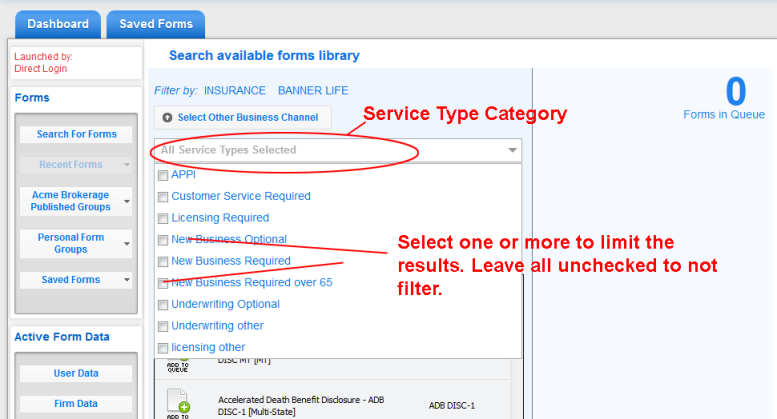
5. After initial filtering selections shown above you can limit the list of formsfurther by typing into the Filter results box. You can type part of the Form Title, the Form Number, or the GUID Id (used by developers who integrate using the Laser App Forms Feed) and the list will refresh to show only those forms that match your search.
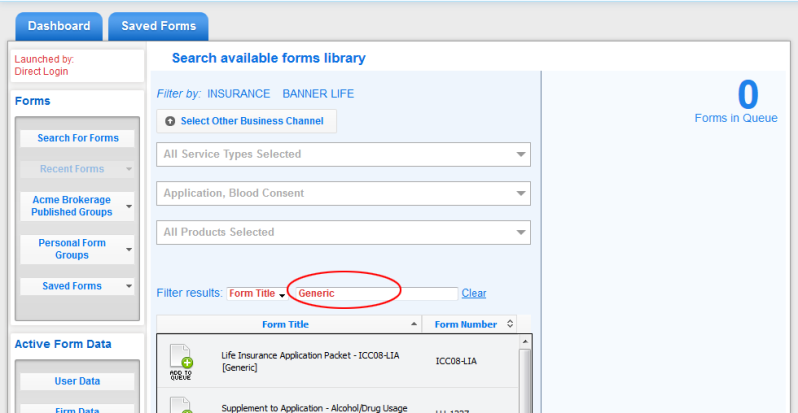
6. Click the forms you wish to load on the left of the list to add the form to the queue of forms that will constitute the group. To select forms of another type or from another vendor, press the Select Other Business Channel button and repeat the steps above.
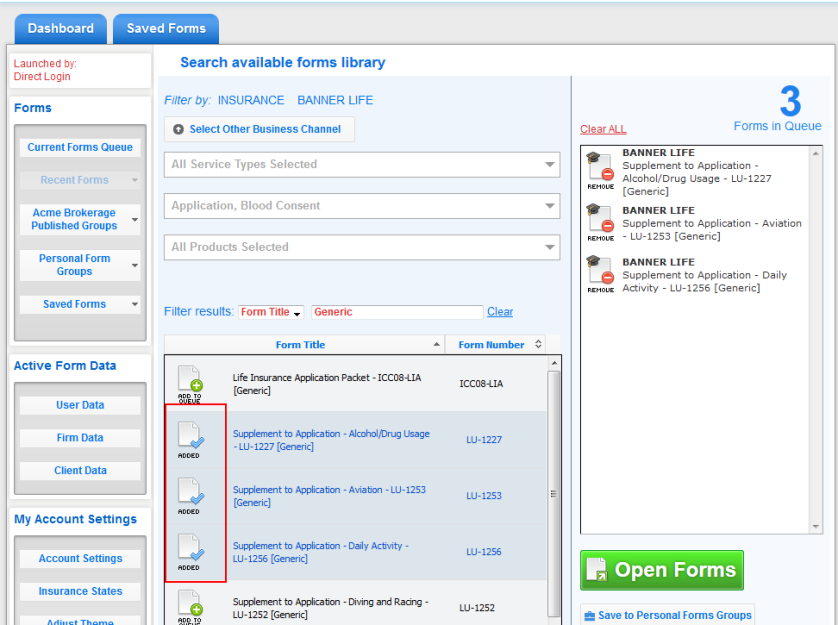
7. When all forms are in the queue on the right hand side, press Open Forms, the button underneath the Forms Queue.
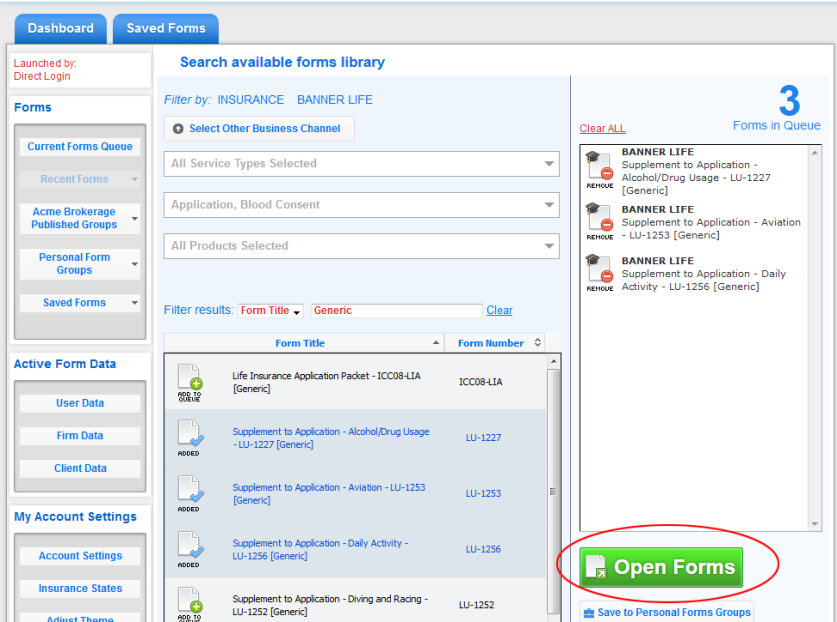
8. The system will pre-populate your forms from the data provided from the client data and present the form(s) to you.
For information on navigating and filling out forms, see Filling Out Forms.